The batch upload allows you to create one or multiple products with all necessary settings and the content upload in one step. The batch upload supports only products with downloadable content. Other product types without downloadable content like a physical products are not supported. These products can be created by importing a CSV file.
FlickRocket admin interface Products → Products button "Batch Upload"
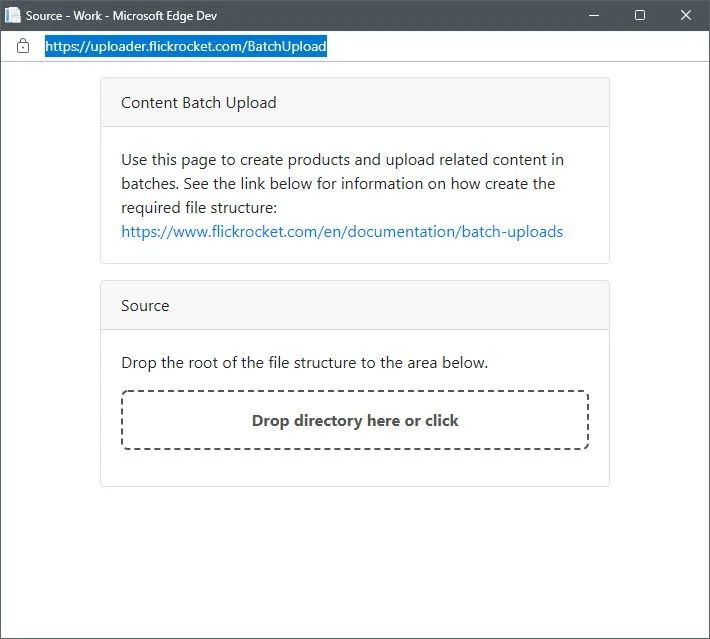
The batch uploader expects one or multiple folders with a product.json file for each product. The content file(s) and other files like the cover image must be included at the same level as the product.json or in a sub folder.
The entire product(s) folder(s) with all files and sub folder must drop into the uploader window. Just droping the file product.json, will not work, even if you want just upload one product.
Product Folder
|
- product.json
- picture.jpeg
- content.epub
The source files can be in a subfolder. In this case, the product.json file must include the relative path.
"main": "files/content.epub",
"picture" : "pictures/picture.jpg"Product Folder
|
- product.json
- pictures
|
- picture.jpeg
- files
|
- content.epub
Example product.json with recommended information for creating a new product of type "epub".
{
"user": {
"email": "<your flickrocket login email>",
"password": "<your flickrocket login password>"
},
"files": {
"main": "Files/moby-dick-hypothesis-demo.epub",
"product_picture": [{
"language_id": "en",
"picture" : "Pictures/VTS_01_1_01.JPG"
}]
},
"options": {
"files": {
"main": "replace",
"flux_dvd": "none",
"preview": "none"
},
"add_content_to_uploader": true,
"add_content_to_shop_owner": true,
"send_mail_to_shop_owner": true
},
"product": {
"title": "ePub (epub)-3",
"version": "Ver. 001",
"product_type": 16,
"drm_protected": true,
"locales": [{
"title": "ePub (epub) (en)",
"description": "ePub (epub) - Description (en)",
"language_id": "en"
}],
"price_license_binding": [{
"license_id": 16,
"price_id": 46,
"hd": false,
"compare_price_id": null
}],
"themes": [{
"theme_settings_id": -1
}],
"groups": [{
"group_id": "c-1"
}
]
}
}
The admin user must have the right to create and edit products.
The type of the content (product_type) might have the following values:
| ID | Product Type | File Format |
|---|---|---|
| 1 | Video SD | FluxDVD or Video DVD ifo or mp4 file |
| 4 | Software | Any file format |
| 5 | Audio with DRM | Flux Package |
| 7 | pdf file | |
| 9 | Video HD | mp4 file |
| 16 | Ebook | epub file |
| 23 | Audio Track (no DRM) | mp3 or flac file |
| 24 | Audio Album (no DRM) | multiple mp3 or flac files |
| 27 | Generic File | Any file format, we recommend a zip file |
| 29 | HTML | index.html and other files (see the sample ) |
| 30 | Scorm | scorm file |
You find the list of prices and licenses in the admin interface under Products→Prices→Product Prices and Products→Licenses→Content Licenses. The ID is the number in the first column.
A product without a license and a price will not get the live status and will not appear in the shop.